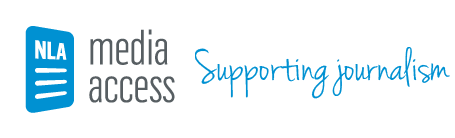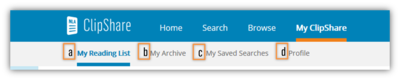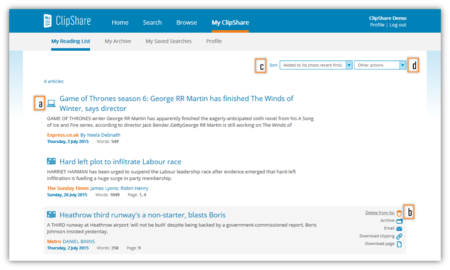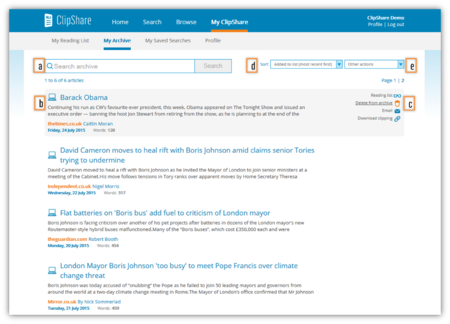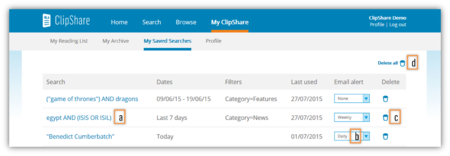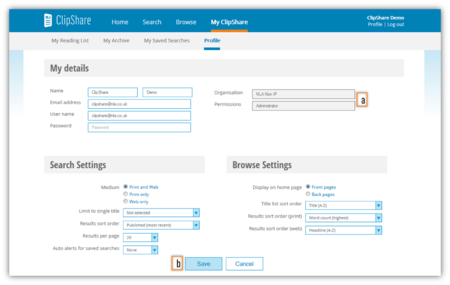My ClipShare
If you select 'My ClipShare' in the navigation bar at the top of any page, you will get access to the My ClipShare section of the site (Figure 29).
Figure 29. My Clipshare
My ClipShare includes:
- My Reading List (29a)
- My Archive (29b)
- My Saved Searches (29c)
- Profile (29d)
You can access each section by selecting the appropriate tab.
My Reading List
My Reading List is a temporary collection of articles (Figure 30).
When you add an article to your Reading List, ClipShare keeps it for 7 days before removing it from the list.
Figure 30. My Reading List
To interact with your Reading List, you can do one of the following:
- Select an article to view it (30a) ➤ Article details
- Delete an article from the list (30b)
- Change the sort order (30c)
- Choose 'Other actions (30d) to email all articles, remove all articles, or add all to your Archive ➤ My Archive
My Archive
My Archive is a permanent collection of articles (Figure 31).
When you add an article to your Archive, it stays there until you remove it.
Figure 31. My Archive
To interact with your Archive, you can do one of the following:
- Search within the Archive (31a) ➤ Search results
- Select an article to view it (31b) ➤ Article details
- Delete an article from the list (31c)
- Change the sort order (31d)
- Choose 'Other actions (31e) to email all articles, remove all articles, or add all to your Reading List (31g) ➤ My Reading List
My Saved Searches
My Saved Searches is a collection of your previous searches which you have manually saved (Figure 32).
When you save a search, the details of the search, including the search string and all applied filters, are kept here until you remove them.
Figure 32. My Saved Searches
To interact with your Saved Searches, you can do one of the following:
- Run a Saved Search (32a) ➤ Search results
- Set up an alert (32b)
- Delete a Saved Search (32c)
- Delete all Saved Searches (32d)
Alerts will be sent, at the indicated frequency, to the email address stored against your account in your Profile.
Profile
Your Profile contains your access details and ClipShare settings (Figure 33).
Figure 33. Profile
Disabled (greyed out) settings cannot be changed (33a). All others can be edited.
Changes must be saved in order to be applied (33b).