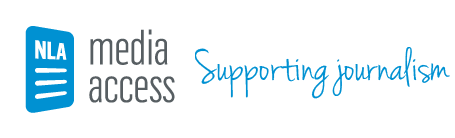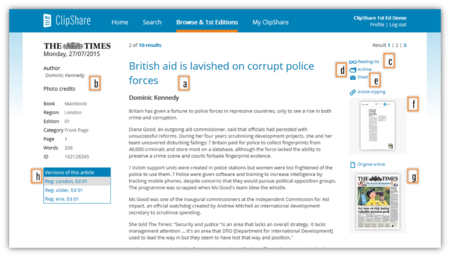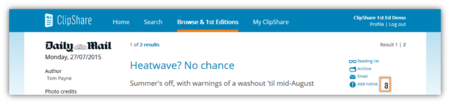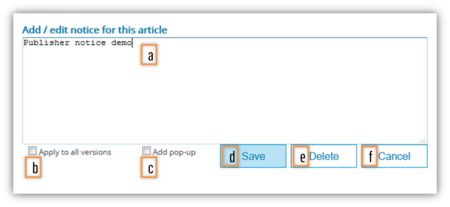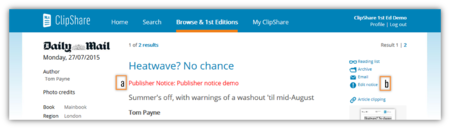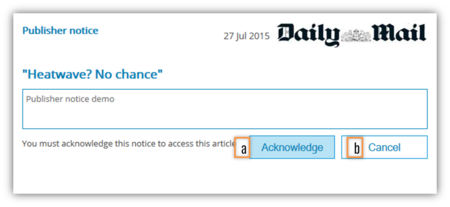Article details
Once you have selected an article to view from search or browse results, you will be taken to the article details (Figure 24).
Figure 24. Article details
The article details include:
- Article text (24a)
- Creation and publication metadata (24b)
To interact with the article, you can do one of the following:
- Add the article to your reading list (24c) ➤ My Reading List
- Add the article to your archive (24d) ➤ My Archive
- Share the article by email (24e)
- Download the article clipping in PDF (24f)
- Download the newspaper page in PDF (print only) (24g)
- Select to view an earlier or regional version of the article (24h)
Publisher notices
If you have publisher notice permissions, an additional action will be available to you when viewing details for articles published by your organisation (Figure 25).
Figure 25. Publisher notice action
Before creating your publisher notice, check whether all versions which require a publisher notice are listed in the versions list (24h).
To add a publisher notice, select 'Add publisher notice' (25a).
The publisher notice management pop-up will appear (Figure 26).
Figure 26. Publisher notice management pop-up
To create your publisher notice:
- Add the text of your notice into the box (26a)
- Optionally,
- select 'Apply to all versions'(26b)
- select 'Add pop-up' (26c)
- Select 'Save' (26d)
- Or, if the publisher notice is not required, select 'Cancel' (26f)
To edit a publisher notice:
- Select 'Edit notice'(27b)
- Change the text in the box as required (26a)
- Select 'Save' (26d)
To remove a publisher notice:
- Select 'Edit notice' (27b)
- Select 'Delete' (26e)
- Select 'Save' (26d)
All publisher notices are indicated over the article in ClipShare (Figure 27), and redistributed with the article to MMOs through eClips. It may take up to one hour for all publisher notice changes to be fully applied.
Figure 27. Publisher notice indicator
If the pop-up option is selected, a warning pop-up will display whenever a user attempts to view the article in ClipShare (Figure 28).
Figure 28. Publisher notice warning pop-up
Users are required to acknowledge the pop-up before they can view the article details (28a). If they cancel, they will not get access to the article (28b).